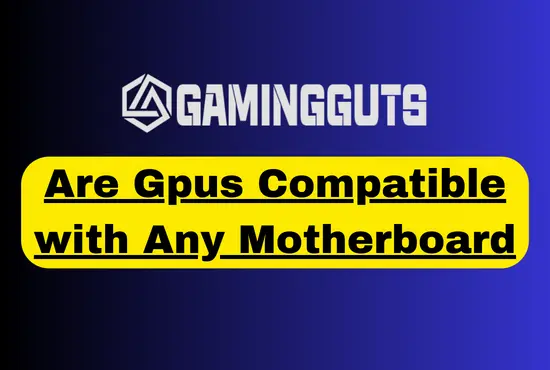Seeing an ominous orange light on motherboard can be worrying. This blinking or static light may indicate an underlying issue like faulty RAM, a bad CPU, or PSU problems. Troubleshooting an orange motherboard light can help you get to the root cause. This guide will provide actionable steps to diagnose and resolve orange indicator lights on ASUS and other common motherboards.
Learn what different orange blink codes mean, how to run through RAM and CMOS resets, when the CPU or RAM modules may be at fault, and tools to test graphics cards or cables connected to the board. With the right information, you can quickly troubleshoot the orange light on your motherboard and get your PC running again.
What is the orange light on the motherboard?
The orange light on a motherboard is an indicator LED that signals component issues. Motherboard manufacturers like ASUS use orange LEDs to denote problems with DRAM memory.
An orange DRAM light typically means a RAM stick is loose, faulty, or incompatible with your motherboard model. Flashing orange lights point to a damaged RAM module, while a static light could mean a stick is not properly seated in the slot.
The light stays on until you resolve the RAM issue. Other blinking orange indicators may signal CPU, VGA, or boot device errors, depending on your specific motherboard. If you see an illuminated orange LED on your motherboard, it likely means a component needs troubleshooting or replacing to fix the orange light problem.
Common Causes – Why is the Orange Light on My Motherboard Lit? Reasons Behind the Orange Light
Hardware Malfunctions
Hardware issues like a faulty CPU or RAM can trigger the blinking or solid orange light on a motherboard. A defective RAM module may not be seated properly or fail to initialize during boot-up, causing the DRAM LED or orange light to appear.
Similarly, a malfunctioning CPU chip that crashes or heats up abnormally will light up the CPU error indicator. Faulty PCIe devices, boot drives, or a dying CMOS battery on the motherboard can also manifest as an orange light, depending on your motherboard model.
Inspecting your RAM, reseating modules, or replacing damaged hardware components may resolve these hardware-related orange light issues.
Power Supply Problems
An inadequate or failing PSU can cause an orange motherboard light. If the power supply cannot deliver stable voltage to components, it may trigger voltage errors that activate orange indicator lights.
Older PSUs may not provide enough wattage for high-powered GPUs, CPUs, and multiple drives. Loose modular PSU cables to the motherboard, GPU, or drives can also interrupt power delivery.
Is Your Computer Overheating?
Excessive heat can cause an orange motherboard light. If the CPU or other components overheat from inadequate cooling, it may trigger temperature warning lights on the motherboard.
Dust buildup on heatsinks/fans, poor case airflow, a failed fan, or faulty liquid cooling can increase temperatures. The motherboard detects this and indicates it with an orange over-temperature indicator.
BIOS/UEFI Issues
The motherboard’s BIOS or UEFI firmware settings being configured incorrectly can potentially trigger an orange indicator light.
Issues like enabling overclocking improperly, changes to voltage/multipliers, memory timing settings, or installing an incompatible BIOS version could prevent components like the RAM or CPU from initializing properly at boot.
Damaged Motherboard
A damaged or bad motherboard itself can cause anomalous orange indicator lights. Dropping a system, loose components shorting contacts, liquid spills, or blown capacitors can all damage the printed circuit board traces and connections.
This may disrupt the path to LEDs or trigger false error conditions that light them orange. Inspect for any visible damage, burnt spots, or corroded areas on the motherboard surface.
Are your components plugged in properly?
Loose connections can potentially cause an orange motherboard light. Ensure RAM modules are fully inserted in the correct orientation in the motherboard slots.
Check that power cables are securely connected to the motherboard power headers and CPU power connector. Also, verify PCIe cards, SATA devices, fans, and other components are properly seated in their ports.
Incompatible RAM or Wrong RAM Installation
One common cause of the orange light on a motherboard is using incompatible RAM or installing the RAM incorrectly. The RAM slot or modules must be compatible with the specific motherboard model.
If the RAM speed, type, or voltage is not supported, it can cause the orange light to turn on. Similarly, if the RAM is not fully seated in the DIMM slots or the slots are dusty, it may not make proper contact, resulting in the orange light.
Short Circuit During PC Assembly
A short circuit while assembling or upgrading your PC can trigger the orange light on the motherboard. This may happen if the case standoffs are not installed correctly, or extra standoffs contact the board.
Over-tightening certain components like the CPU cooler can also bend the board, causing a short.
Tightly Placed CPU Heatsink
Installing the CPU heatsink and fan too tightly can cause the orange light on the motherboard. Over-tightening the heatsink mounting screws applies excessive pressure on the CPU and motherboard, which can bend, warp, or break traces on the PCB.
This physical damage leads to shorts and connection issues that trigger the orange light.
Damaged CPU
A damaged or faulty CPU can trigger the orange light on the motherboard. If the CPU has any bent pins, cracks, or physical damage on the bottom, it can cause improper contact with the CPU socket, leading to detection issues.
Thermal damage or degradation over time can also damage the internal components of the CPU. The motherboard’s orange light indicates the CPU is not detected or failing.
How to Fix Orange Light on Motherboard? Different Ways to Fix Orange Light Issue
There are various ways to fix the orange light on the motherboard. You should keep in mind every component is properly connected to the motherboard. Some are given:
Place RAM Properly or Alternate Your RAM’s Configuration
Resolving the RAM modules is one of the first things to try when fixing a motherboard orange light. Remove each stick, blow out any dust from the DIMM slots, then reinsert the RAM firmly until the retaining clips click into place.
Try using only one stick at a time in each slot to isolate any bad sticks. You can also alter the RAM configuration from single to dual-channel mode. If the orange light persists, the RAM may be incompatible with your motherboard and must be replaced with a supported RAM type, according to the manufacturer’s recommendations.
Properly reseating or configuring the RAM often resolves orange light issues.
Reseat GPU or Use Another Slot for GPU
If the orange light appears after installing a graphics card, try reseating the GPU or using a different PCIe slot on the motherboard. Carefully remove and reinsert the graphics card, pushing it firmly into place. Also, ensure all power cables are properly connected.
If issues persist with the VGA light, try another PCIe slot if available. A loose GPU connection or compatibility issue with a particular slot can cause the orange light to turn on.
Check the Power Supply Unit
Check all power supply connections going to the motherboard and components if you see an orange light. Ensure the 24-pin ATX and 8-pin CPU power cables are firmly plugged in. Also, check GPU power cables.
Loose or improper power connections can cause motherboard issues and light the orange LED on Asus motherboards. If reseating cables doesn’t fix it, test with another PSU if available to rule out a faulty power supply unit causing the orange light on an Asus motherboard.
Inspect Other Components
Carefully inspect all internal components connected to the motherboard if you see an orange light, as issues with other devices can cause motherboard faults.
Check for any damaged ports, cables, or PCIe slots. Reseat expansion cards, drives, and cabling to ensure proper connections. Also, look for signs of short circuits like loose standoffs. Isolating the source of the problem component helps troubleshoot an orange light on the motherboard.
Update The BIOS
An outdated motherboard BIOS can sometimes cause an orange light to turn on. Check the manufacturer’s website for the latest BIOS update for your specific model and install it.
This will upgrade the firmware to the newest version, which may fix compatibility bugs with newer components that cause false orange light errors. Flashing the BIOS to an updated version can often resolve a pesky orange indicator light.
Disconnect Non-Essential Components
To isolate the source of an orange light, systematically disconnect non-essential components like hard drives, SSDs, expansion cards, USB devices, case connectors, etc.
Boot the system with just the essentials like CPU, RAM, PSU, and graphics. If the light disappears, reconnect devices one by one until the issue recurs. This helps identify any problem devices triggering the motherboard’s orange LED indicator.
Check for Overheating or Apply Thermal Paste to the CPU
Insufficient or dried-out thermal paste on the CPU can cause overheating issues that trigger the motherboard’s orange light. Check the CPU temperature under load and reapply quality thermal paste if needed.
Use the “pea size” amount in the center of the CPU and ensure even spread when mounting the cooler. Proper thermal paste application helps transfer heat away from the CPU and prevents potential orange light errors.
Reset CMOS & Replace CMOS Battery
Resetting the CMOS memory by removing the onboard battery for a few minutes can clear any erroneous BIOS settings causing an orange light.
Also, replace the CMOS battery if it is old, as low voltage can cause issues. Follow your motherboard manual to reset CMOS and replace the battery properly. This simple fix may resolve a persistent orange LED light on startup.
Clearing the CMOS
Clearing the CMOS memory can reset any incorrect BIOS settings that may be causing the orange light on startup. Turn off and unplug the PC, then remove the CMOS battery for a few minutes.
Some motherboards also have a CMOS reset jumper to short briefly. Refer to your motherboard manual for the proper CMOS clearing method. Restoring CMOS to default will eliminate any bad settings triggering the orange LED.
Try Different PSU or Change Your CPU
If you still see an orange light after trying other troubleshooting, test with a different power supply or swap the CPU to isolate the culprit. A faulty PSU or CPU incompatibility could cause motherboard power issues.
Verify the PSU cables and connectors are not damaged. A compatible, working PSU or CPU may help determine if those components need replacing to fix the orange light problem.

About Author
I’m Zeshan, a passionate PC builder and gamer with a vision to empower fellow gaming enthusiasts with the best gaming gadgets available in the market. With over seven years of hands-on experience in the gaming industry, I’ve dedicated my life to exploring, testing, and reviewing cutting-edge gaming gear that takes your gaming experience to the next level.